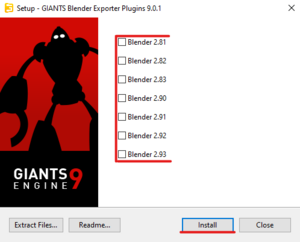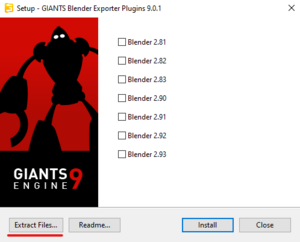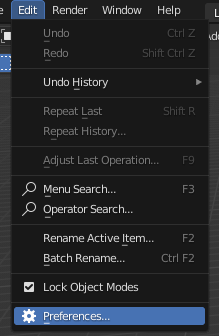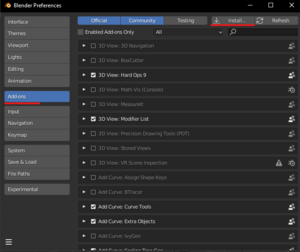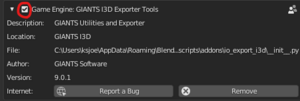Install Giants I3D Exporter: Difference between revisions
No edit summary |
No edit summary |
||
| Line 26: | Line 26: | ||
<li style="display: inline-block; vertical-align: top;"> [[File:EditPreferences.png|thumb|none|3. Launch blender and go to "Edit → Preferences"]] </li> | <li style="display: inline-block; vertical-align: top;"> [[File:EditPreferences.png|thumb|none|3. Launch blender and go to "Edit → Preferences"]] </li> | ||
<li style="display: inline-block; vertical-align: top;"> [[File:InstallAddon.png|thumb|none|4. Go to "Add-ons" tab and click on "Install"]] </li> | <li style="display: inline-block; vertical-align: top;"> [[File:InstallAddon.png|thumb|none|4. Go to "Add-ons" tab and click on "Install"]] </li> | ||
<li style="display: inline-block; vertical-align: top;"> [[File:EnableI3dAddon.png|thumb|none|6. Enable GIANTS I3D Exporter Tools]] </li> | |||
</ul></div> | </ul></div> | ||
Revision as of 14:22, 11 September 2022
How to install Giants I3D Exporter?
Download
Go to gdn, sign in or make an account. Under the Exporter tab download "Blender Exporter Plugins v9.0.1"
Install
When you launch blender_i3d_export_9.0.x_win.exe you will see couple different options.
In the middle you will see all the installed blender versions (supported by the i3d exporter). If you are using a version listed there, check it and simply click install. If your preferred Blender version is not listed move down to: Manual installation
Manual installation
If your Blender version is not listed you need to do the installation manual.
- Click on "Extract Files..."
- Choose a location to save extracted files
- Launch blender and go to "Edit --> Preferences"
- Go to "Add-ons" tab and click on "Install"
- Find the io_export_i3d.zip and install it
- Enable GIANTS I3D Exporter Tools