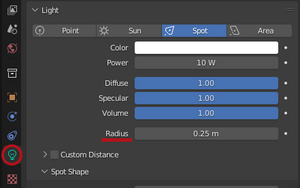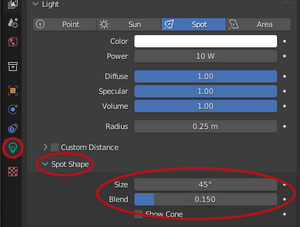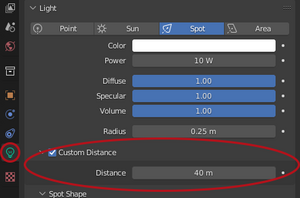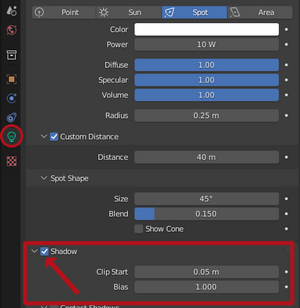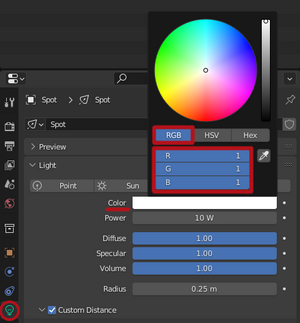Lights from Blender to GE: Difference between revisions
No edit summary |
No edit summary Tags: Reverted Visual edit |
||
| Line 59: | Line 59: | ||
[[File:LightShadow.png|alt=Cast Shadow Map = Shadow need to be checked (Lights tab)|thumb|Cast Shadow Map = Shadow need to be checked (Lights tab)|left]] | [[File:LightShadow.png|alt=Cast Shadow Map = Shadow need to be checked (Lights tab)|thumb|Cast Shadow Map = Shadow need to be checked (Lights tab)|left]] | ||
Revision as of 12:07, 11 September 2022
Requirements to follow this tutorial
Start information
This tutorial will show you how to add lights in Blender and get them to export correctly to i3d with Giants I3D Exporter.
Light setup
Light types
| GE | Blender |
|---|---|
| Point | Point |
| Spot | Spot |
| Directional | Sun |
Note: Area light type in Blender is not supported in GE
Light attributes:
Giants Editor | Blender (Eevee)
Spot light only:
All light types:
Color:
Standard Light Settings
| Real light | Color (R, G, B) | Power | Specular | Radius | Custom Distance | Size | Blend |
|---|---|---|---|---|---|---|---|
| Backlights | 0.5, 0, 0 | 2.5 W | 1.00 | 0.25 m | 2.5 m | 130° | 0 |
| Turnlights | 0.31, 0.14, 0 | 4 W | 1.00 | 0.25 m | 4 m | 120° | 0 |
| Position lights | 1, 1, 1 | 2.5 W | 1.00 | 0.25 m | 2.5 m | 130° | 0 |
| Static Lights | |||||||
| Red | 0.65, 0.055, 0.074 | ||||||
| Orange | 0.569, 0.286, 0.161 | ||||||
| White | 0.3, 0.3, 0.3 | ||||||
Export to I3D
To be able to export Real Lights from Blender to i3d, make sure the "Lights" checkbox is checked in "Export Options", if this isn't checked your Real Lights will be exported as transform groups.