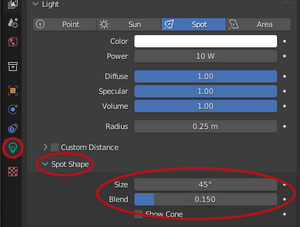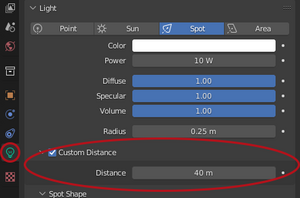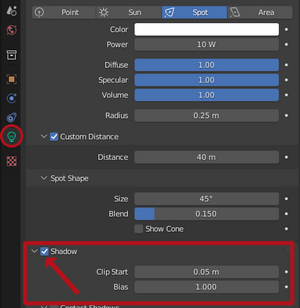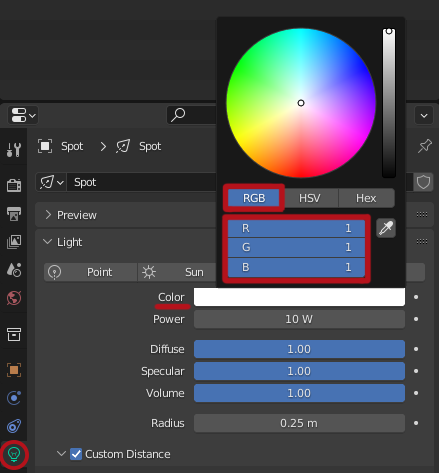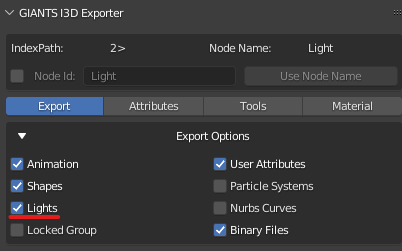Lights from Blender to GE: Difference between revisions
No edit summary |
No edit summary |
||
| (7 intermediate revisions by the same user not shown) | |||
| Line 1: | Line 1: | ||
{{Tutorial | |||
| Author = T-Bone | |||
| Difficulty = Beginner | |||
| Version = FS22 | |||
| Date = April 6, 2023 | |||
}} | |||
== Requirements to follow this tutorial == | == Requirements to follow this tutorial == | ||
* Knowledge of using [https://www.blender.org/ Blender] | * Knowledge of using [https://www.blender.org/ Blender] | ||
| Line 21: | Line 28: | ||
|} | |} | ||
Note: '''Area light type in Blender is not supported in GE''' | Note: '''Area light type in Blender is not supported in GE''' | ||
=== Standard Light Settings === | === Standard Light Settings === | ||
| Line 90: | Line 79: | ||
|0.3, 0.3, 0.3 | |0.3, 0.3, 0.3 | ||
|} | |} | ||
=== Light attributes: === | |||
'''Giants Editor | Blender (Eevee)''' | |||
==== Spot light only: ==== | |||
<div><ul> | |||
<!-- | |||
<li style="display: inline-block; vertical-align: top;"> [[File:SpotOnly.png|thumb|none|Cone Angle = Spot Shape → Size|left|thumb|Cone Angle = Spot Shape → Size]] </li> --> | |||
<li style="display: inline-block; vertical-align: top;"> [[File:SpotShape.png|thumb|none|Cone Angle = Spot Shape → Size <br> <br> Drop Off = Spot Shape → Blend (1 = 5, 0.750 = 3.75, 0.5 = 2.5, 0.250 = 1.25, 0.000 = 0)]] </li> | |||
</ul></div> | |||
==== All light types: ==== | |||
<div><ul> | |||
<li style="display: inline-block; vertical-align: top;"> [[File:CustomDistance.png|thumb|none|Range = Custom Distance → Distance (40 in Blender = 40 in GE)]] </li> | |||
<li style="display: inline-block; vertical-align: top;"> [[File:LightShadow.png|thumb|none|Cast Shadow Map = Shadow need to be checked (Lights tab)]] </li> | |||
</ul></div> | |||
==== Color: ==== | |||
[[File:LightColor.png|none|caption]] | |||
== Export to I3D == | == Export to I3D == | ||
To be able to export Real Lights from Blender to i3d, make sure the "Lights" checkbox is checked in "Export Options", if this isn't checked your Real Lights will be exported as transform groups. | To be able to export Real Lights from Blender to i3d, make sure the "Lights" checkbox is checked in "Export Options", if this isn't checked your Real Lights will be exported as transform groups. | ||
[[File:ExportSetting.png|none|caption]] | |||
[[Category:Blender_Tutorials]] | |||
Latest revision as of 13:25, 6 April 2023
| Tutorial Information | |
|---|---|
| Author | T-Bone |
| Difficulty | Beginner |
| Version | FS22 |
| Date | April 6, 2023 |
Requirements to follow this tutorial
Start information
This tutorial will show you how to add lights in Blender and get them to export correctly to i3d with Giants I3D Exporter.
Light setup
Light types
| GE | Blender |
|---|---|
| Point | Point |
| Spot | Spot |
| Directional | Sun |
Note: Area light type in Blender is not supported in GE
Standard Light Settings
| Real light | Color (R, G, B) | Power | Specular | Radius | Custom Distance | Size | Blend |
|---|---|---|---|---|---|---|---|
| Backlights | 0.5, 0, 0 | 2.5 W | 1.00 | 0.25 m | 2.5 m | 130° | 0 |
| Turnlights | 0.31, 0.14, 0 | 4 W | 1.00 | 0.25 m | 4 m | 120° | 0 |
| Position lights | 1, 1, 1 | 2.5 W | 1.00 | 0.25 m | 2.5 m | 130° | 0 |
| Static Lights | |||||||
| Red | 0.65, 0.055, 0.074 | ||||||
| Orange | 0.569, 0.286, 0.161 | ||||||
| White | 0.3, 0.3, 0.3 | ||||||
Light attributes:
Giants Editor | Blender (Eevee)
Spot light only:
All light types:
Color:
Export to I3D
To be able to export Real Lights from Blender to i3d, make sure the "Lights" checkbox is checked in "Export Options", if this isn't checked your Real Lights will be exported as transform groups.